Learn about Singular's integration with Samsung Ads and how to add Samsung Ads as a partner for Singular's attribution service.
Integration Summary
(See Partner Integrations Glossary)
| Partner | Samsung Ads |
| Partner Type | Ad Network |
| Creatives | Supported |
| Publisher | Not Supported |
| View-Through | Supported |
| Re-engagement | Supported |
| S2S | Not Supported |
| Click Tag | Supported |
| Receiving All Installs | Supported |
| Receiving All Events | Supported |
Prerequisites
- Integrate the Singular SDK (see instructions).
- For event postback configurations, coordinate with your Samsung POC which event names you should map to specific SDK event names.
Setup
For general instructions on setting up a partner, see the Partner Configuration FAQ.
For Samsung, you don't need to fill out any special fields:
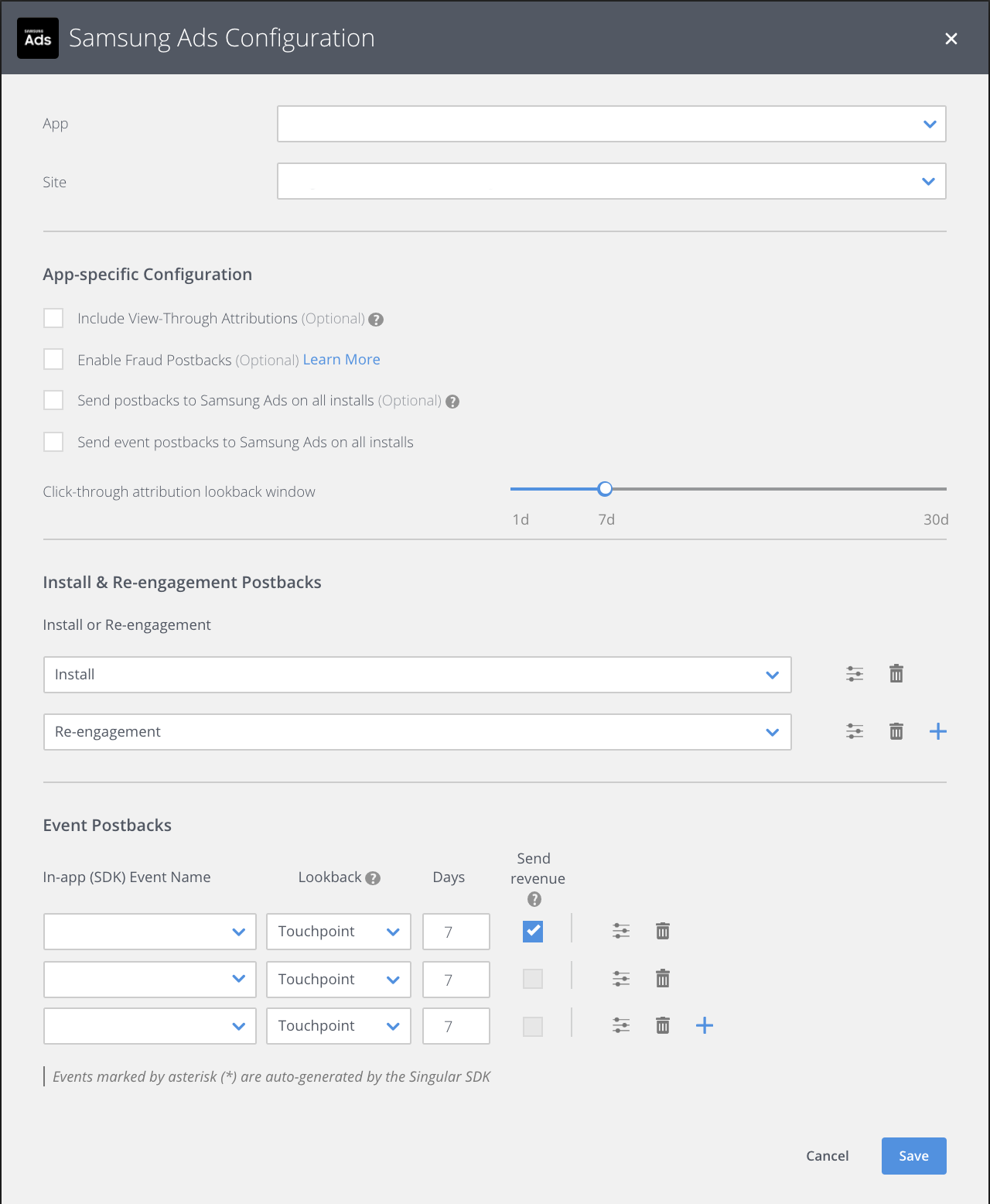
Tracking Link Setup
To generate a tracking link for Samsung Ads:
- In your Singular account, go to Attribution > Manage Links and click Create Link.
-
Under Source Name, select "Samsung Ads".
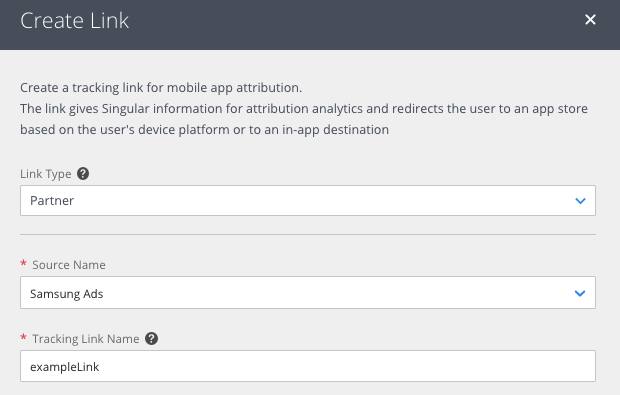
-
Configure the link by selecting the desired app site and redirect options (see the Singular Links FAQ for help).
If you want to use the link for retargeting campaigns (re-engagement), expand the Attribution Settings section and select Enable re-engagement tracking.
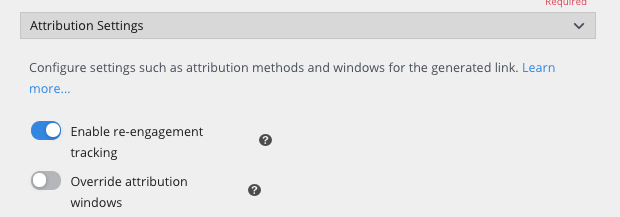
-
Click Generate.
-
You can now see and copy the click-through and view-through link with Samsung Ads-supported macros to use with Samsung Ads.
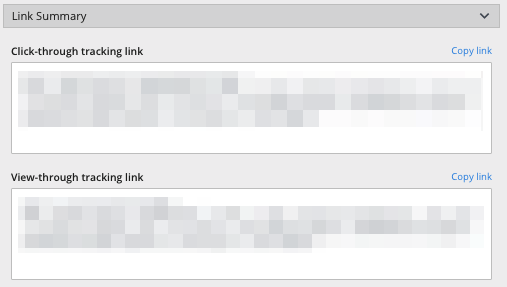
- For more information, see the Singular Links FAQ.

Comments
Please sign in to leave a comment.