Learn how Singular pulls data from Campaign Manager 360, how to set it up, and how to view the data in your reports.
Quick Details
| Data connector technology | API (Campaign Manager 360 API v. 3.5) |
| Data breakdown (segmentation) |
The connector offers the following dimensions (breakdowns) by default:
The Keyword and City dimensions are not available by default but can be set up for you if you need them. For more information and options, see Special Configuration Options below. |
| Does the partner offer data for today? | Yes |
| Is data available on the creative (ad) level? | Yes |
| Does Singular pull creative assets (the actual graphics/video)? | No |
| Known Limitations and Issues |
The data will appear under the source "Google Marketing Platform (CM360)". If you need it to appear under another name, contact the Singular support team. |
Basic Setup
To set up the Google Campaign Manager 360 data connector:
- In your Singular account, go to Settings > Data Connectors page and click New Data Connector.
- Type in "CM360".
- Click Sign in with Google and authenticate with the relevant Google account.
- Provide your Profile ID / Partner ID. You can find your profile ID in the CM360 dashboard under User Data.
Note: Do not provide Advertiser IDs under the Profile ID field. If you need to pull data for specific Advertiser IDs, contact support.
For help, see the Data Connectors FAQ.
Special Configuration Options
Getting Keyword and City
It is possible to pull Keyword and City data from CM360. If you need either of these dimensions, contact Singular support to set them up for you.
Getting Data from Display & Video 360
Basic data such as cost per campaign/sub-campaign for DV360 campaigns can be pulled through the CM360 data connector. You can contact Singular support to set it up for you.
However, if you want additional metrics and/or higher granularity from DV360, set up a separate Google Display & Video 360 data connector.
Getting Floodlight Activities (Conversion Events)
Note: These instructions are for Singular. If you need help with setting up Floodlight activities on Google, see their documentation.
Singular can pull any "floodlight activities" that you need from CM360 and display their stats in your singular reports.
To get floodlight activity data:
- Contact Singular support and send the team a list of the floodlight activity IDs you need.
- Singular will then make these activities available for you as options on Singular's Events page.
- In your Singular account, go to Settings > Events. If you have separate tabs for Cohort Events and Conversion Events, go to Conversion Events.
- Add a new event (see How do I add conversion events?).
-
In the CM360 dropdown, you will see a list of the floodlight activities you requested. You can map each activity into a separate Singular event or combine multiple floodlight activities into a single event.
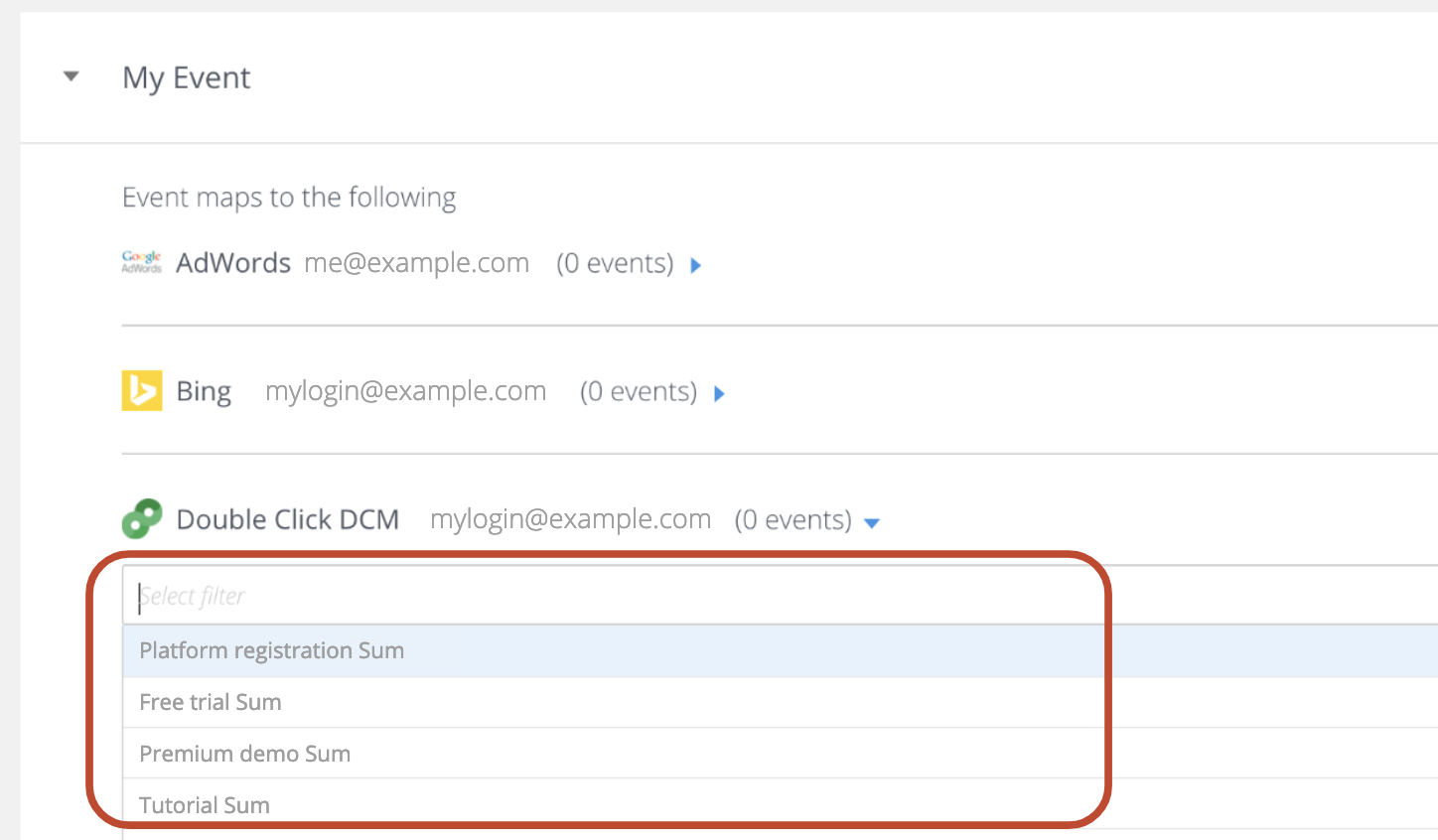
The next day, when Singular pulls daily data for your account, it will pull these activities' stats as well.
- After Singular has populated the new conversion event(s) with some floodlight activity data, when you run a report on the Reports page, choose the conversion event(s) from the Events dropdown.
Data Mapping
Tip: For more information about any field in Singular reporting, see the Metrics and Dimensions Glossary.
| Field Name in Singular Web UI | Field Name in Singular API & Data Destinations (ETL) | Field Name in CM360 |
| Dimensions | ||
| Account ID | adn_account_id | Advertiser ID |
| Account Name | adn_account_name | Advertiser |
| City | city_field | City |
| Country | country_field | Country |
| Keyword | keyword | Keyword |
| Network Campaign ID | adn_campaign_id | Campaign ID |
| Network Campaign Name | adn_campaign_name | campaign |
| Network Sub Campaign ID | adn_sub_campaign_id | Placement ID |
| Network Sub Campaign Name | adn_sub_campaign_name | Placement |
| Original Currency | adn_original_currency | advertiserCurrencyCode |
| Publisher ID | publisher_id | Site ID |
| Publisher Site Name | publisher_site_name | Site |
| Campaign Objective | campaign_objective | Placement Strategy |
| Creative ID | creative_id | Creative ID |
| Creative Name | creative_name | Creative |
| Creative Reported URL | creative_reported_url | computedClickThroughUrl |
| Metrics | ||
| Network Clicks | adn_clicks | Clicks |
| Network Impressions | adn_impressions | Impressions |
| Network Installs | adn_installs | Total Conversions |
| Original Cost | adn_original_cost | Media Cost |
| Completed Video Views | completed_video_views | Video Completions |
| Video Views | video_views | Video Plays |
| Video Views 25% | video_views_25pct | Video First Quartile Completions |
| Video Views 50% | video_views_50pct | Video Midpoints |
| Video Views 75% | video_views_75pct | Video Third Quartile Completions |
