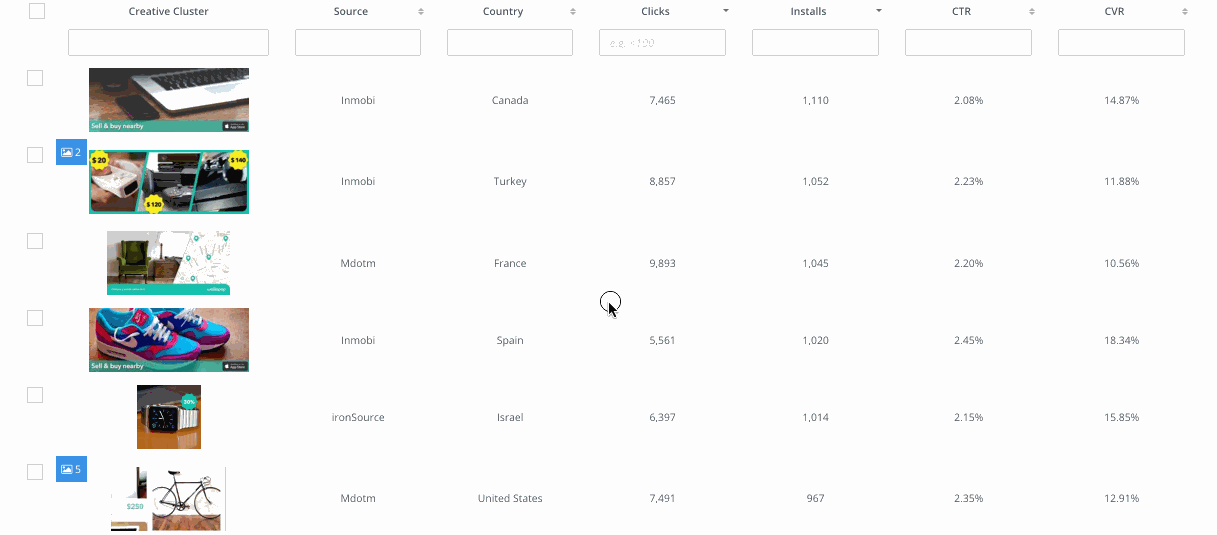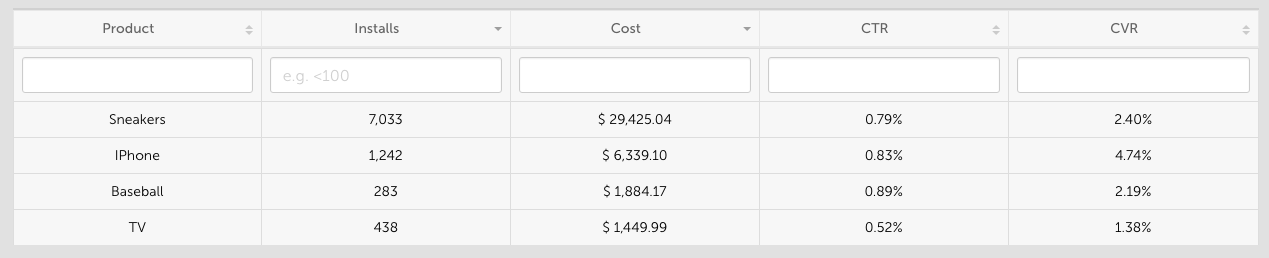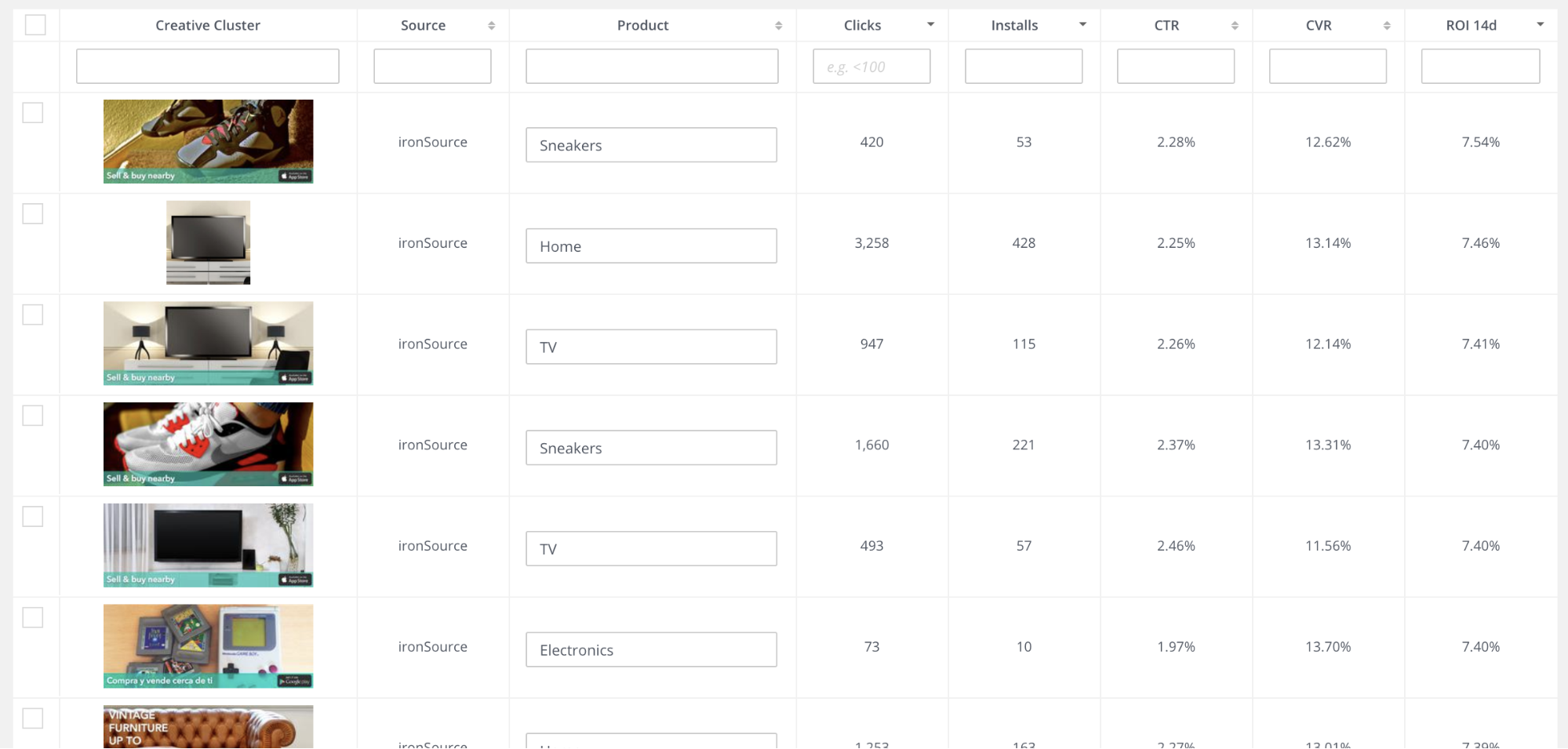Learn how to use Singular's creative reports to get a detailed view of your creative assets and their performance to help you optimize your campaigns.
| Guide for | UA managers |
| Prerequisites | Have a Singular account created for your organization. |
What can you do with Creative reports?
| 1 |
Optimize Creative PerformanceCreative reports show you your actual creative assets, including images, videos, and texts, next to their performance metrics such as impressions, installs, and ROI. You can use this information to see whether your creatives are performing to business expectations. Note: Availability of KPIs and granularity is subject to your account with Singular. |
| 2 |
A/B Test your CreativesYou can also A/B test your creatives. Usually your ad network manages this for you, but you can evaluate the results for KPIs such as IPM, CTR, and ROI. You can also A/B test your localization. Sometimes, English ads perform better than ads in the local language of a region. This data may be crucial to your strategy in that region. Finally, you can A/B test creatives for seasonal changes to your app, such as new images and designs for holidays such as Halloween and Christmas. |
| 3 |
Diagnose Creative FatigueCreative fatigue is when the effectiveness of your creative reduces over time. If the click-through rate of your creative has reduced over time, you might want to consider retiring or replacing it. For example, you can use the 7-day and 30-day cohort periods to view your CTR, Revenue, and ROI for each of your creatives. |
| 4 |
Compare Creative TypesCreative reports offer you two dimensions for your ad types. Creative Format contains the ad type as defined by your ad network, while Normalized Creative Type contains the values "text", "image", and "video". Using these two dimensions, you can get insights into which ad types work best for your business. For example, you can compare whether ads with interactive end cards result in more installs. You can compare rewarded videos (which are typically watched to completion) and playable ads (which have a mini-game as part of the ad). We strongly recommend becoming familiar with the ad types offered by your ad network so you can use our reports to understand which ad types give you the best return. |
| 5 |
Create Smart ClustersIf creative clustering is enabled, Singular groups together images that are similar but not identical - such as creatives that are slightly different sizes, have different-colored backgrounds, or if a logo was moved to a different position. Note: To use this feature, you’ll need to Group by Image (not text) and must deselect dimensions such as Creative Name that will break the clustering.
|
Setup
| 1 |
Check that your ad network has creative data availableOur Data Connectors documentation contains a field in the Quick Details table that states whether the ad network provides creative data. You can also directly ask the ad network. If the network does not provide creative data and creative assets to Singular, we encourage you to request the data from them so Singular can incorporate it into the integration. |
| 2 |
Optional: Segment Your CreativesIf you only want to compare the performance of different individual graphic assets of videos, you can skip this step. However, if you want to compare groups or categories of assets, Singular gives you four ways to segment your creative assets.
Example: Creative report for an online store with creatives aggregated by Custom dimensions leverage the name of the creative file to categorize the asset. To use them, you need to have a naming convention in place for your creatives.
For instructions for creating custom dimensions, see the Custom Dimensions FAQ. Note: If you need custom dimensions that use more complex logic such as regular expressions, the Singular team can build them for you. Contact Singular Support to discuss your options. If you have a strong naming schema for your creative files but isn’t consistent in its use of delimiters, you can contact Singular support to set up custom dimensions for you with regular expressions. Note: To maintain the best control of your categorization, you should set up your own custom dimensions where possible. If you have access to our Governance tool (beta), you can create a taxonomy schema within the Singular app. Go to Governance > Schemas and add a new schema. See How to Create Taxonomy Schemas. Then you can let Singular manage your naming conventions via Governance Codes in Governance > Manage Codes. Another option for segmenting your creatives is by adding creative tags:
For more information, see the Creative Tags FAQ. |
Running Reports
- Go to Analytics > Creative Reports and select a Date Range for your query.
- Under Group By, choose how you want to group your report.
- Select Image to display images and videos next to the performance data. Note: Singular can only display creatives if the ad network has made them available via an API.
- Select Text to display the ad copy.
- If you select both, you will see your data at the highest granularity. However, you lose any cluster insights that you may get, since every combination of creative and ad copy will have its own row.
- (Optional) Enable Creative Clustering to let Singular group similar creatives for you.
- Select the Dimensions for your reports.
- Dimensions - The same dimensions as Reports plus some that are creative-specific.
- Custom Dimensions - Dimensions that you’ve created specifically for Reports and Creative Reports.
- Source Dimensions - Name and ID dimensions specifically from the network or tracker for greater control.
- Select Metrics and Filters and click Run Report.
- In your report, click on the creative clusters to see campaigns and key metrics for those creatives.