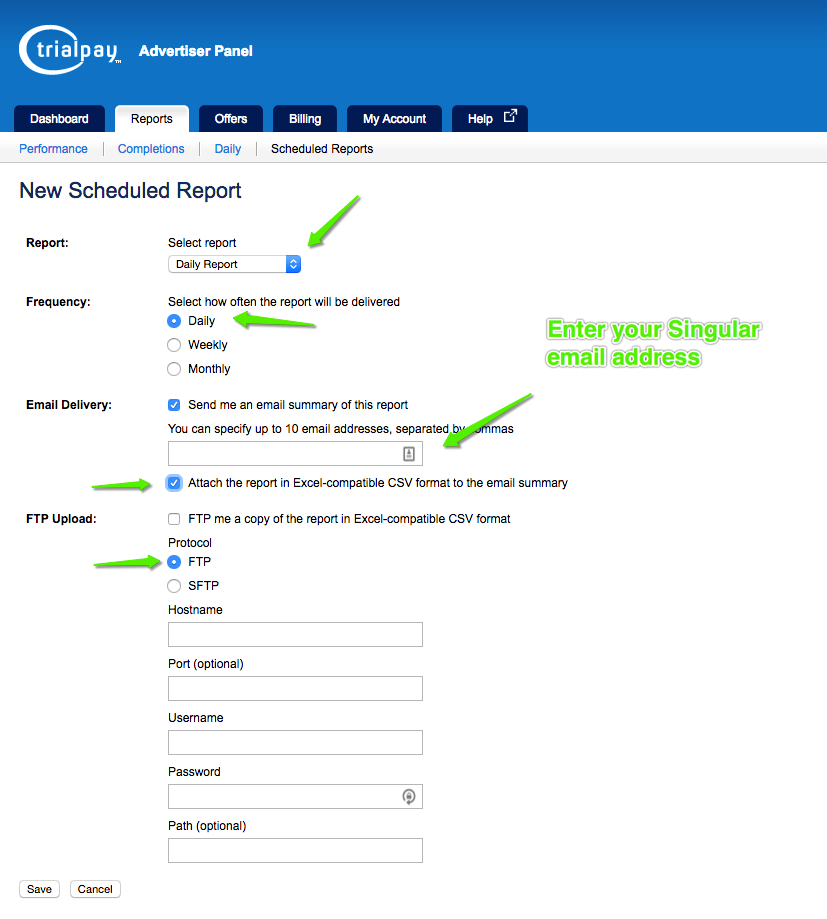Singular's integration with TrialPay is based on scheduled email reports and you can easily configure it yourself.
Setup Instructions
To start pulling data from TrialPay:
- Go to https://advertiser.trialpay.com/login/ and sign in with your credentials.
- In the Reports tab, select Schedule Reports and then select New Scheduled Report.
-
Configure the scheduled report:
- In Report Type, select "Daily Report".
- In Frequency, select "Daily".
-
In Email Delivery, enter your Singular email address.
If you don't know what your Singular email address is, contact Singular Support to have an email address set up for you.
- Select the checkbox Attach the report in Excel-compatible CSV format to the email summary.
- In FTP Upload, select "FTP".
- In Singular, go to Settings > Data Connectors and add TrialPay as a new data connector. See the Data Connectors FAQ for help.
Once you've followed all the steps, the data will be updated in your account within 24 hours.
Note: The data is pulled into Singular starting on the day you create the scheduled report. If you want to see historical data, export a manual daily report that includes the required dates and send it manually to your Singular email address. The data will be live within 24 hours.